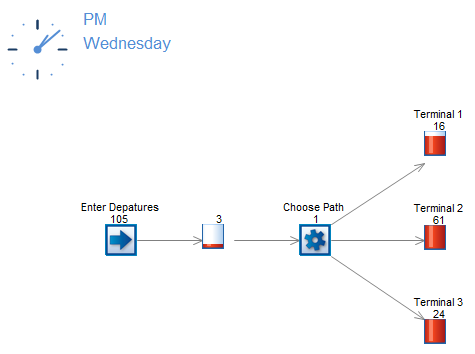Most SIMUL8 users will be familiar with the Routing out ‘by label’ feature. This provides an easy way to select a pathway for a work item based on a label value.
Now SIMUL8 2013 users have been blogging about a new and enhanced routing by label feature. Routing out ‘by type’ will select a pathway for a work item based on any range of values.
Here’s an example
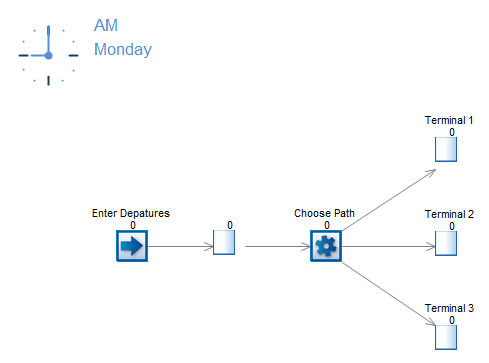
At the SIMUL8 airport passengers enter the departures area and must select between one of three terminals to find their exit gate. Each passenger has a gate number, this is stored as a label (lbl_ExitGate) that holds a value between 1 and 50.
However to get to their gate, passengers must first select between one of 3 terminals, represented here as queues. Gates are split between the terminals in this way:
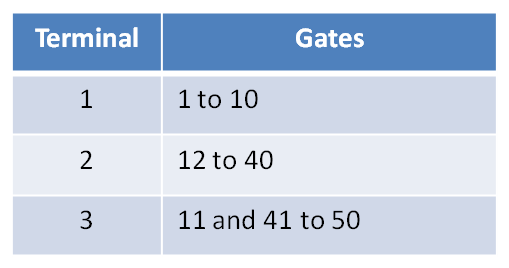
So how can we select the correct queue if each passenger only has a value for their Gate number? Creating a solution for this used to involve several steps but routing out ‘by type’ now makes this very simple.
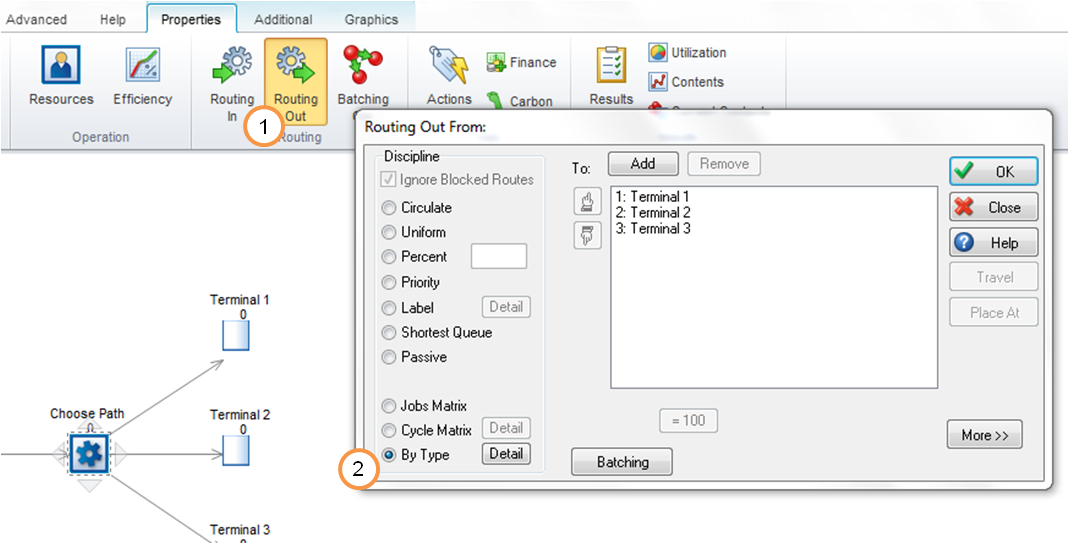
1. Select the activity “Choose Path”. In the Properties menu select ‘Routing Out’.
2. Choose the option for Routing Out ‘By Type’.
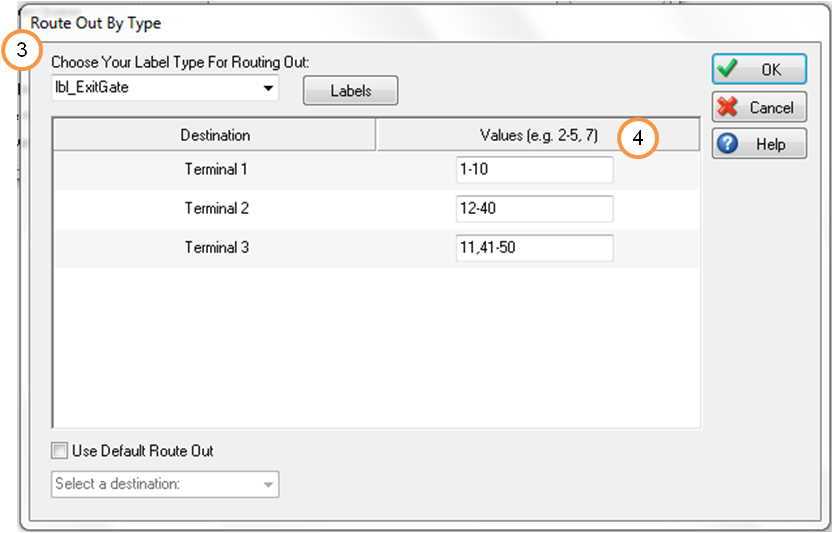
3. Select the label to use, in this case lbl_ExitGate.
4. Specify which exit each value should use. Consecutive numbers are separated with a dash (-) and individual numbers with a comma.
Reset and run the simulation. All passengers will go to the correct terminal for their Gate number. This can be verified by clicking on each queue and using the ‘Current Contents’ option (find this in the properties menu in 2013, and in the advanced menu for versions 2011 and 2012).