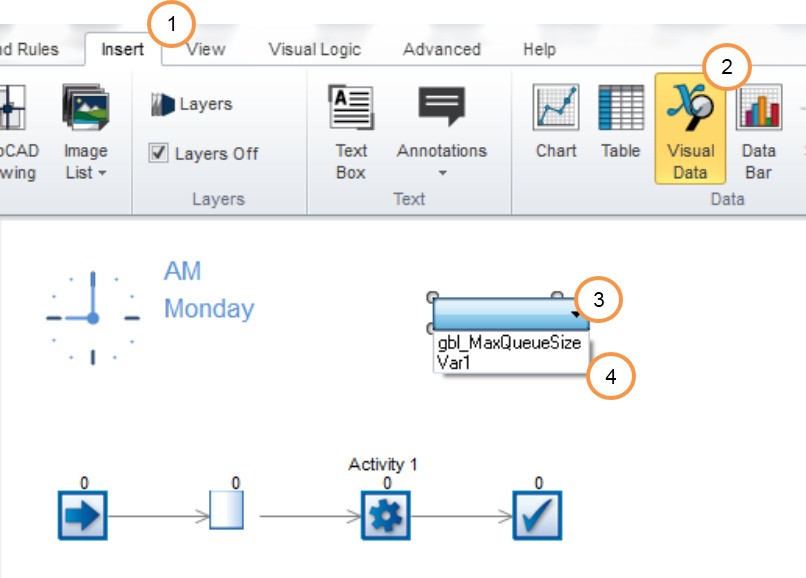Quickly Display Variables on Screen with Visual Data
 Liam Hastie / Jul 4, 2014
Liam Hastie / Jul 4, 2014
Add onscreen results or display your process parameters while your simulation is running.
In the previous Friday Tip we looked at how to create a ‘Global Variable’ as a way of storing and referencing to a simulation parameter:
Common parameters that you might save as a Global variable include; process times, buffer capacities, conveyor speeds or minimum re-order quantities. Using the SIMUL8 feature ‘Visual Data’, you can add these values to your simulation screen to create models that are more engaging and easier to follow.
To add a Global variable to your simulation
- Go to the ‘Insert’ menu in the ribbon.
- Select the feature ‘Visual Data’.
- After click ‘Visual Data’ where you click on screen a grey pull-down menu will appear.
- Click on the pull-down option and select the Global variable that you would like to display on screen (in the example the Global variable is “gbl_MaxQueueSize”).
Upon selecting the variable, the pull-down list will be replaced by a number showing the current value of the selected variable. Clicking on this value will give you more options for formatting and allow you to swap to another Global variable value or press the delete key to remove the value from the screen. To finish you may want to add a ‘Text box’ (also in the insert menu) to add some text around the number.