There may be times where you want to take all of your results from your simulation and analyze them using a different program such as Excel. In SIMUL8 it is really easy to copy all your results to Excel, to give you added flexibility for results analysis, or perhaps if you want to share your results with non-SIMUL8 users.
Here’s how to do it:
1. After running the simulation open the Results Manager in the ‘Home’ menu.
2. Click on the tab for ‘All Object Results’.
This tab shows all of the results that have been collected for each object in the simulation
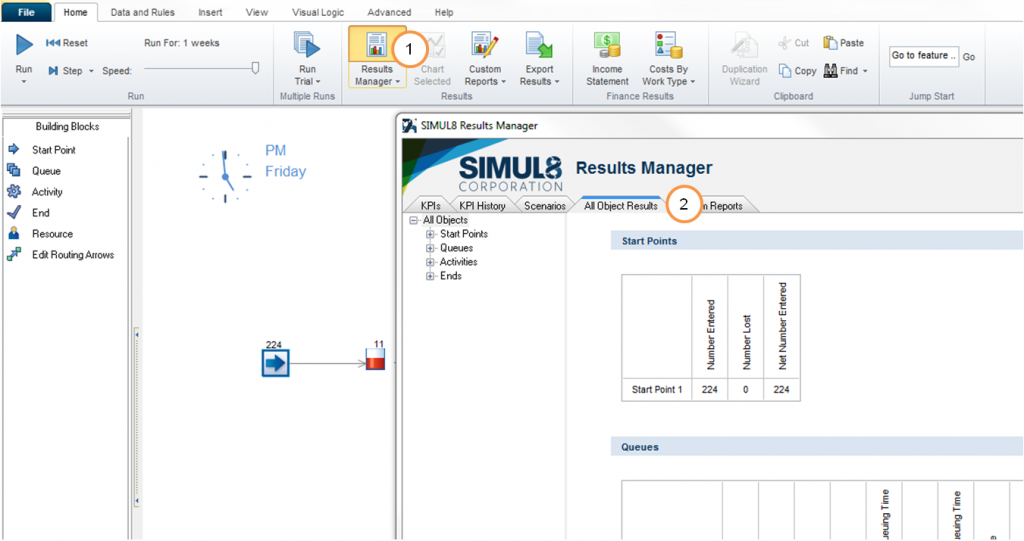
3. Click on the tab for ‘KPIs’.
4. Click on the button with the plus symbol – this is an alternative way of adding results to the KPIs list and will allow you to select all of the results of selected objects.
5. Highlight all of the objects listed by using the ‘Shift’ key.
6. Click on the ‘Add all results’ button to add all of the results of the selected objects to the listed KPIs.
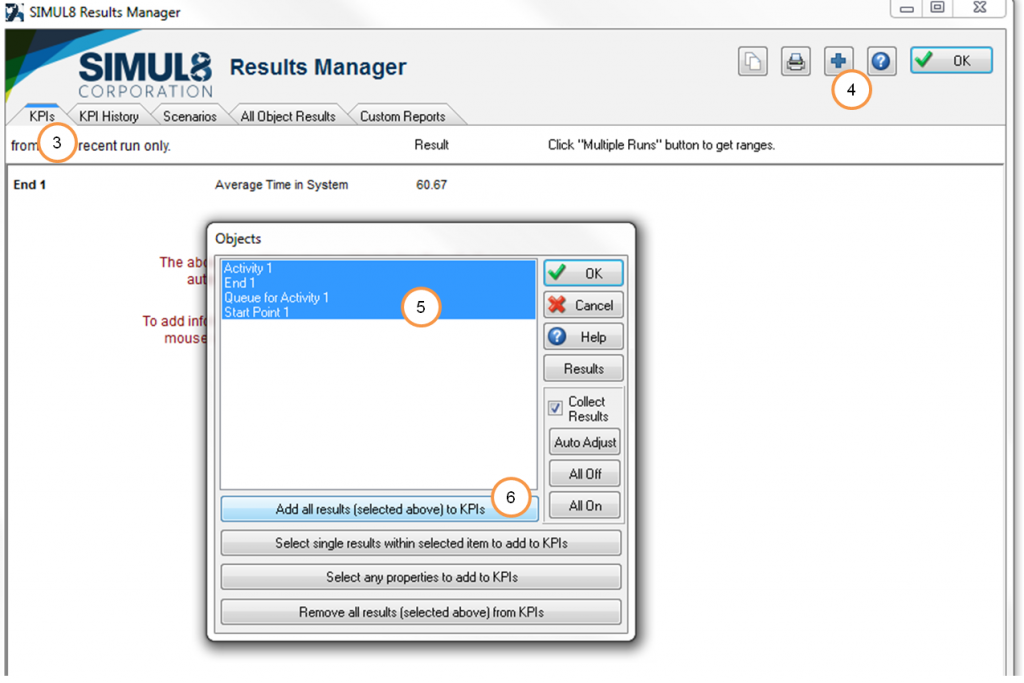
7. Click on this button once to copy all of the results to the clipboard
8. Paste into Excel.
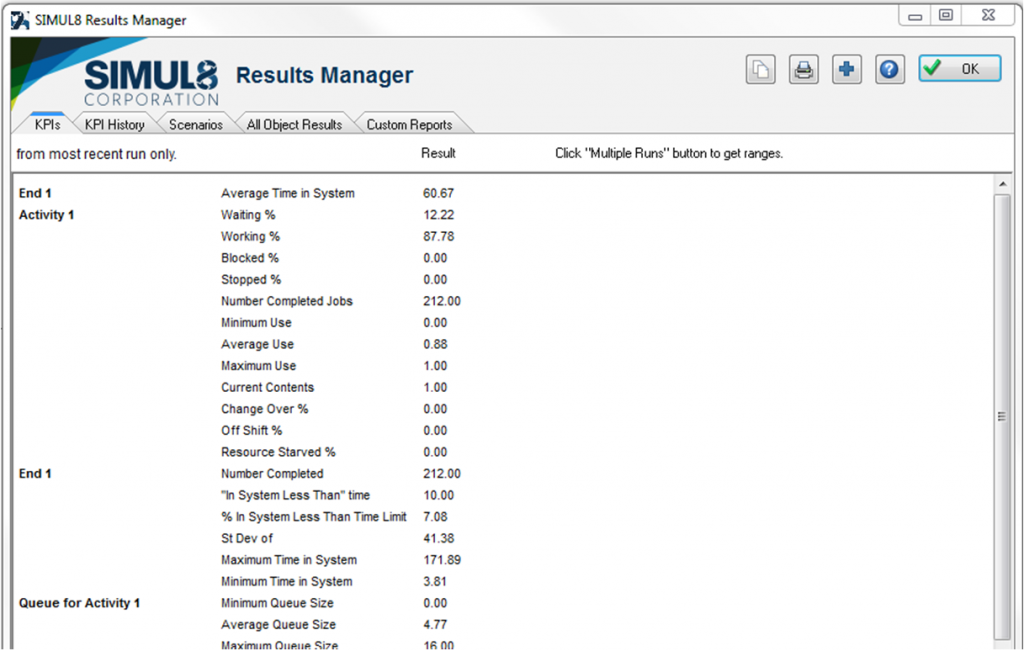
It’s really that simple, and this provides you with the added flexibility of being able to view, analyze and work with your results outwith SIMUL8.
