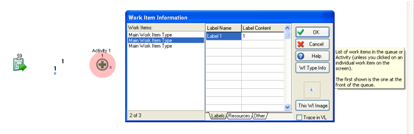How to display label values
 Fiona Lindsay / Jun 21, 2013
Fiona Lindsay / Jun 21, 2013
During our Live Lessons in June, one of our attendees asked how to display a work item’s label value during a simulation. Here’s a quick overview of 3 ways to do this:
One of the fastest ways to do this, is to view the label values when they are in queues. To do this first, change the queue icon to be graphically viewed as a queue of item:
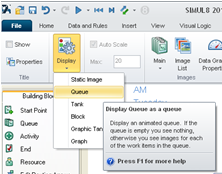
Then, in the same tab, check the box that says ‘Labels’: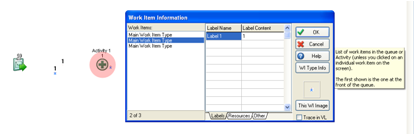
Now when the simulation runs you will be able to see all label values in a queue


Another way is to look at all work items and see their label value and location. This feature can be accessed on the advanced tab>Work Items>All work items

All label values are displayed on the right hand side of the dialog. If a work item is selected on the left hand side of the dialog its position is highlighted as below.
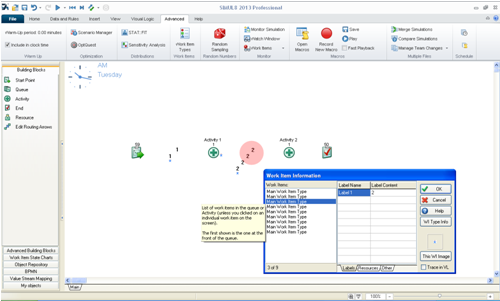
In the same menu, on the advanced tab>Work Items>Search Label Value
This allows you to select a label and search for a particular value.
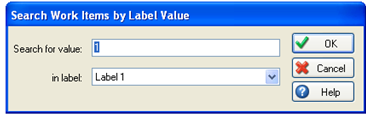
It will then return all work items in the simulation that have that label value and like above you can select the work item on the left hand side to see its position highlighted.