Using Dialogs and Visual Logic to change parameters on multiple Activities
 Jessica Aiani / Jul 20, 2022
Jessica Aiani / Jul 20, 2022
Simul8 is a great tool for experimenting with different scenarios. All you have to do is change the parameters on your objects.
While you may now be a Simul8 expert, the stakeholders that you are sharing the simulation with may not be as comfortable editing parameters from the ribbon. So why not make your life (and theirs) easier by using dialogs to modify parameters in your simulation?
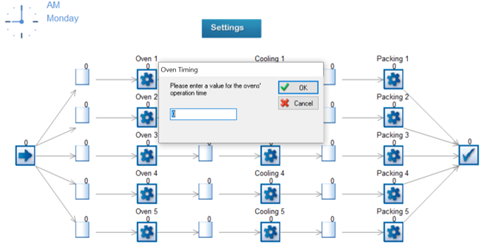
Let’s say that you want to be able to change the timing on the Ovens.
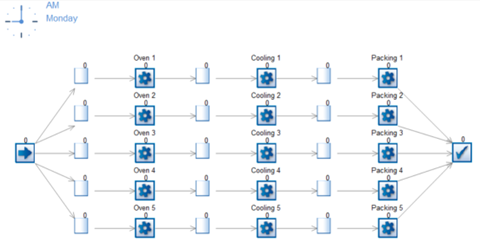
Firstly, we will create a Group that contains all the Activities whose timing we want to change.
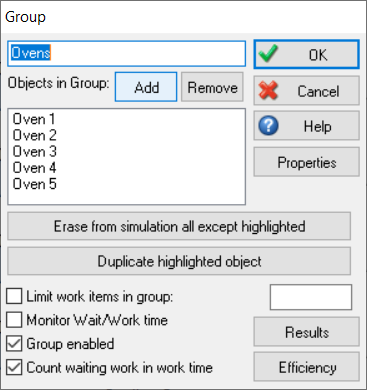
Next, let’s create a Dialog through which users can change the timing. In the Controls tab, click on the Title button and type in a description for the dialog. Then choose Data Field, click on the button next to Global Data Item to open the Formula Editor and create a numeric variable that will store user inputs, called gblOvensOperationTime.
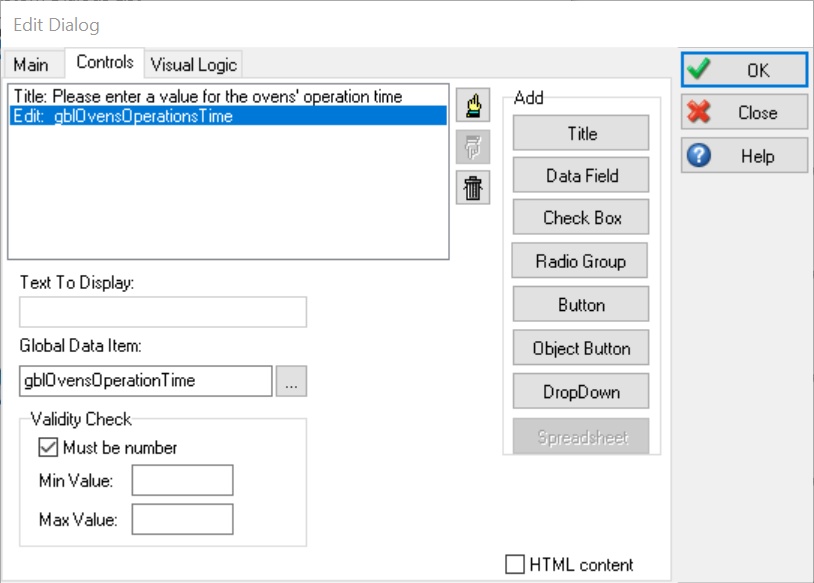
Go to the Visual Logic tab and click on the On OK Dialog button.
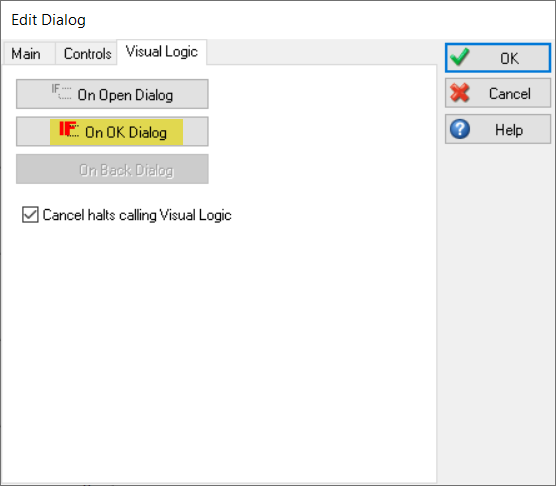
Enter the below text in the Visual Logic Editor:
Add Group Objects to Selection “Ovens”
LOOPOBJECTS all selected WORK CENTERS with objOvens
SET objOvens.Operation Time = gblOvensOperationsTime
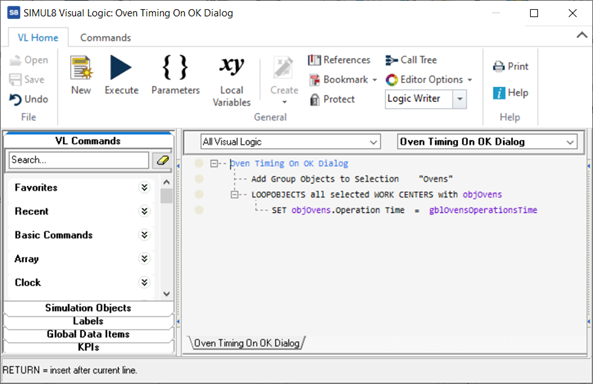
Note: objOvens needs to be defined as an Activity Global Data Item. To do so, highlight it, right-click and select Create Global Data Item > Activity.
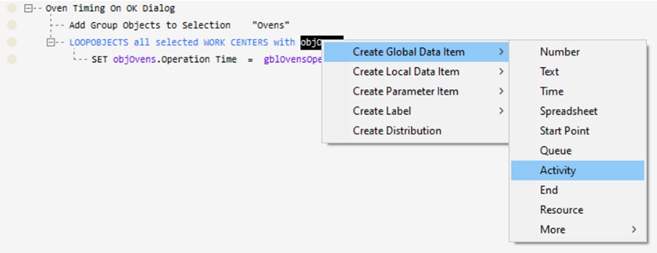
Now let’s add a Button to our simulation window so that end users can change the Ovens’ timing in just a click. Choose Open Custom Dialog under Action and the Dialog you’ve previously created, then select an image for your button.
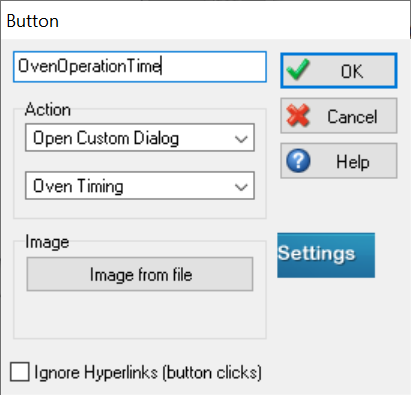
Et voila! Experimenting with different scenarios has never been easier.
If you are looking for more guidance on creating customized simulation interfaces, check out these tips.
Do you have any applications/scenarios you’d like to see in our Simul8 Tips section? Share them with us at support@simul8.com
Happy Simul8ing!
Do you have any applications/scenarios you’d like to see in our Simul8 Tips section? Share them with us at support@simul8.com