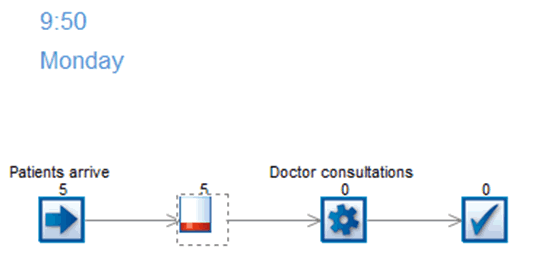This SIMUL8 Tip is about setting up a schedule for arrivals at the Start Point of your simulation. This will allow you to specify the number of Work Items that enter the simulation at a certain point in time. It is a very useful feature for situations where data about arrivals is known and can be arranged in a schedule format.
We will use a simple 4-click model to illustrate a way to create a Start Point Schedule using an internal SIMUL8 spreadsheet.
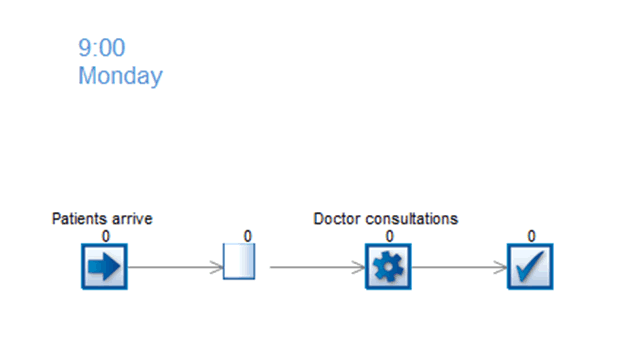
Patients arrive at a medical practice based on appointments. We will create a spread sheet that contains the arrival times and volume of patients arriving. As a quick reminder, to produce a spread sheet, first go to the Information Store dropdown, and select the Spread Sheet option. Give your spread sheet a name (ss_appointments) using the dialog box that pops up. Your spread sheet is now accessible from the ‘Spread Sheets’ menu on the Data & Rules tab. Next we will open it up and enter some values.
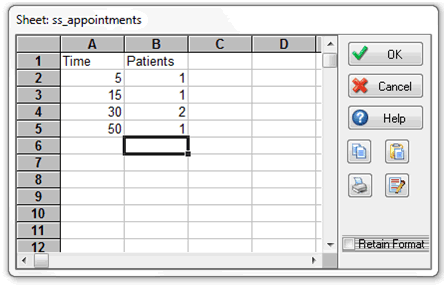
The first column contains the number of minutes past the simulation start time. For example, if the medical practice opens at 9AM, the first patient is scheduled to arrive at 09:05AM, second patient at 09:15AM etc. Another supported format would be time of arrival (e.g. 10:20). The second column has data on the number of patients. While one patient is scheduled for 9:05AM, two patients are expected at 09:30AM.
Using a spread sheet is helpful because it gives us the flexibility to control it through Visual Logic or we can choose to copy data in the internal spread sheet from an Excel file.
Next step involves linking the spread sheet to the Start Point of the simulation model. To access the Start Point Schedule double click on the Start point to enter the properties dialog and activate the checkbox called Schedule. The dialog below will open.
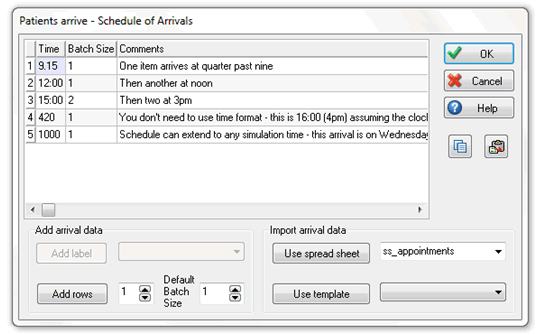
In the Use spread sheet box, select ss_appointments and make sure to press the Use spread sheet button. This will update the information and the dialog box will look like below.

Now we can run the simulation. All patients will arrive according to the schedule. This can be easily observed and verified by stepping the simulation forward one event at a time.