One of the USP’s of simulation as a decision tool, is that it provides animation, bringing your numbers to life.
Picture this: you’ve spent several weeks putting together and validating your simulation model, but now you want to customize it to make it look nicer ahead of an important presentation. You know most of your stakeholders are eye-minded, so you want the simulation to be as intuitive as possible to allow them to understand what is going on by just looking at it. This is where Image Sets come in.
Let’s say you are simulating an e-commerce business which relies on some very expensive servers for processing your customers’ orders. You may want to use different colored icons to distinguish between the states of your servers.
Click on the Activity, select the Graphics tab and Image Sets. You can either choose one of the pre-built Image Sets, or you can create one that aligns to your company’s branding.
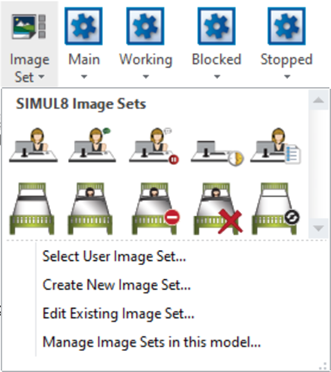
In this example we will use the below icons. You’ll want all your images in your image set to be the same size to make the animation nice and smooth. We recommend using images that are 32 pixels in length and width.
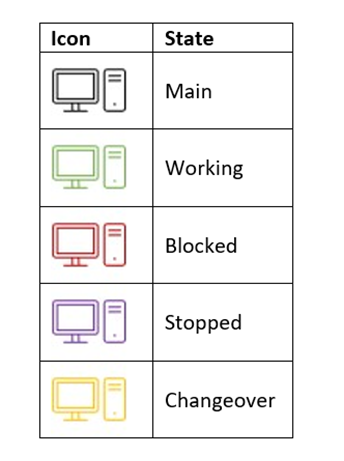
Click on Create New Image Set and select an image for each of the states. Check the box Apply to currently selected activity and click on Save.
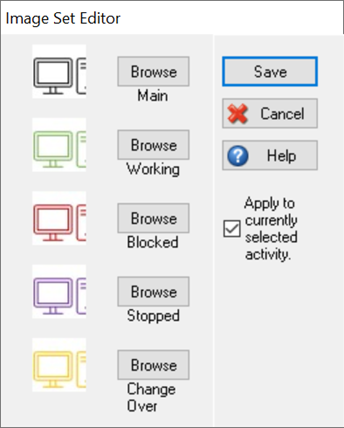
After saving the Image Set, you can now use it on other Activities of the same type from the Activity’s Graphics tab > Image Sets > Select User Image Set. Now run the simulation to see your Activities change color depending on the state they are in.
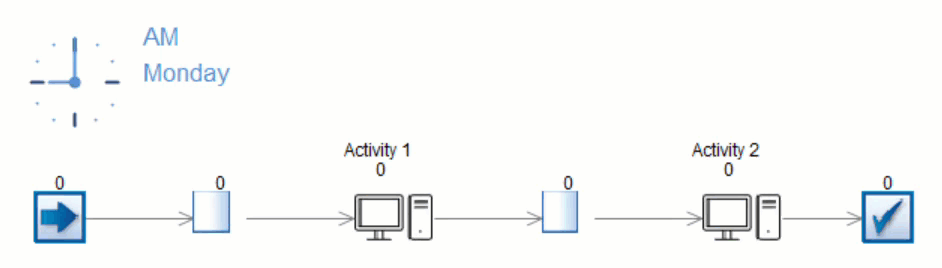
Visit the Animation help file for more guidance on animating different elements of your simulation.
Happy Simul8ing!
Do you have any applications/scenarios you’d like to see in our Simul8 Tips section? Share them with us at support@simul8.com
