In SIMUL8, the number of work items on a conveyor is generally restricted by both the conveyor’s length and its speed. However, you may want to see what happens if you increase or decrease the number of goods on a conveyor, without modifying its length or speed properties.

In this week’s Friday Tip, we will take a look at how to do this utilizing the Group feature.
Click here to download the example simulation.
Much like in this previous Friday Tip on creating group limits, we will add our Conveyor objects to a group to set the limit without modifying any of its other properties.
To do this, add one of your conveyor’s to a group. Select your Conveyor, right-click, and select “Add to group”. This will automatically add it to a group called “Group 1” (you can change this name later). If you then navigate to the Data and Rules Tab > Groups > Group 1, you will be able to see your conveyor in the list, as well as the properties that you can change for the group.
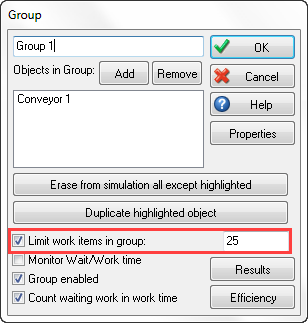
You can also modify this group limit dynamically using Visual Logic. Use the command Set Group Limit to do this. Note that the first parameter of this command is your group’s name, of which it must be in double-quotes.
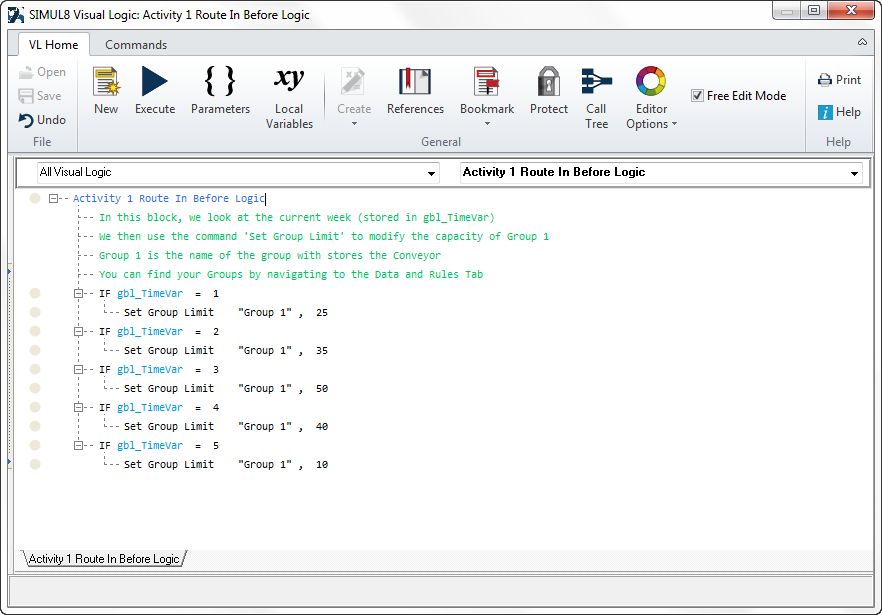
We have attached an example simulation that has a conveyor in a group, and we use the Set Group Limit command to change this value. Time Check logic runs once a week to increment a global variable, and therefore the conveyor’s limit is modified against the global variable.