In this week’s Friday Tip we’re going to show you how to create a group and then set a limit on the number of Activities that the group can process at any given time.
Why is this useful?
This is great if you have a process that uses more than one work center but only a certain number of items can be present in the process at any given time.
To make this a little easier to understand lets use the example of a car wash…

When a car enters the car wash it undergoes several different processes, from washing to waxing as the simulation below shows.
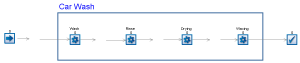
When we run the simulation you can see cars arriving at the car wash station and entering the process.
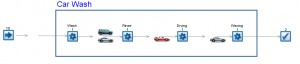
Currently the simulation is showing several cars in the car wash at once, and cars queuing between processes, waiting to be worked on.
However this isn’t correct, as when you go to the car wash, only one car is in the machine at any given time. The simulation should only be processing one car at a time, so to make it do this we need to create a group.
How do you do it?
This is really easy to do, simply drag a box around the objects in your group (in this case all the activities of the car wash; wash, rinse, drying and waxing) then right click and select the option “Create Group”
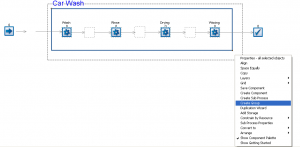
Once you have done this you will see a message appear on screen saying your group has been created.
Now we need to change the properties in the group so it can only pull in one car at a time. To do this just go to the ‘Data and Rules’ tab and then select the pull down menu for groups. Select your group (in this case group 1) and the groups property dialog will open up.
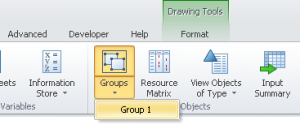
To ensure only one car enters the group at any given time we need to check the box ‘limit work items in a group’ and in the box to the right enter the max number of items you want to allow in the group, so in the case of the car wash we want this to be 1.
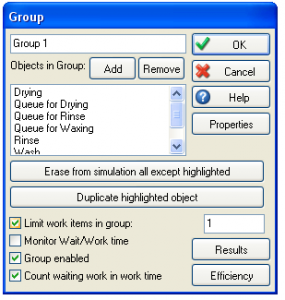
Now when we reset and run the simulation you can see only one car will be able to enter the car wash at any given time, and you can see the Queue building at the entrance.
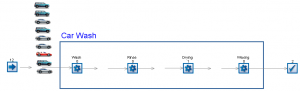
You can edit your group at any time when experimenting with your processes, so if you wanted to try a new system where 3 cars could enter the car wash at once you can simply change the number to 3, or if you wanted to make the waxing station separate you can easily remove it from the group. This dialog also allows you to get results for the whole group.
Now you know all about how to use groups it’s time to put it into action! Good luck!