Optimization and Goal Seeking with SIMUL8 – Part 1: Scenario Manager
 Liam Hastie / Nov 20, 2017
Liam Hastie / Nov 20, 2017
When simulating a business process, one of your key aims is likely to be discovering how input parameters will impact the performance of your system.
For a manufacturer, this might be identifying how variation across resource volumes, rework rates and process times would effect KPIs like utilization, throughput and revenue.
But how can you pinpoint those input values that will have the biggest impact on your system’s operation or deliver the best results?
SIMUL8’s Scenario Manager can be used to fast-track this discovery process. It enables you to quickly run many different simulation scenarios, one after the other, and collate and compare the results.
SIMUL8 Scenario Manager in action
To help demonstrate this great time-saving feature, I have created a simple example simulation where the aim is to hit the target by firing the canon at the right angle. You can see how the simulation works in the video below or if you’re a SIMUL8 user, download the simulation and test it out for yourself!
A basic approach to finding a solution here would be using trial and error, changing the settings each time (in this case, the launch angle) and running the simulation over and over again until the best angle is found. This could be a very monotonous and time consuming task!
It would also depend on the user having some knowledge of how the system will react to different input parameters. In this example, we probably have an intuition that a higher or lower angle might shoot further or closer to the target – but when it comes to more complex business inputs, it might not be possible to guess how inputs might affect the end results.
Scenario Manager is an excellent tool to help shortcut and expand this process.
To access this feature, click ‘Results Manager’ on the ‘Home’ ribbon toolbar, then select the ‘Scenarios’ tab. In the Scenario Manager, we can create a new Scenario and define the range of values that we want to test for the launch angle (1 to 90 degrees).
Clicking the ‘Get the Results for all Combinations’ button, SIMUL8 will automatically step the simulation through every value within the specified range (although you can also use several variables and ranges).
When all runs have been completed, the results of each tested scenario are presented along with the corresponding launch angle value.
These individual results can be browsed, charted or copied to the clipboard to help us discover which angle gives the best shot on target – 22 degrees.
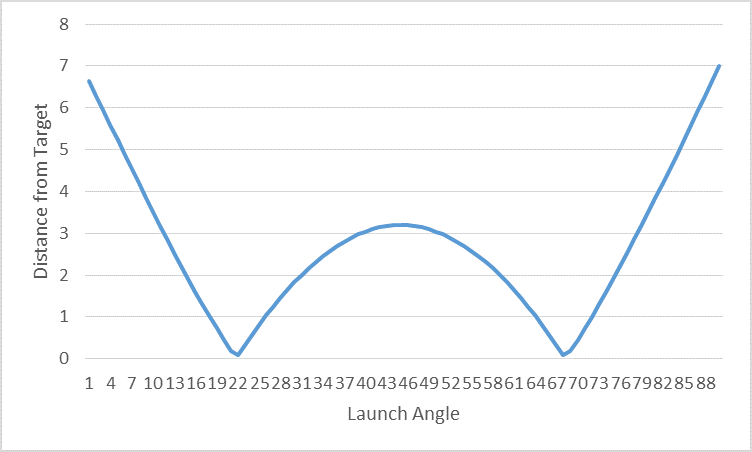
Could you use this feature in your next simulation project? If you’d like more information about using the Scenario Manager, take a look at our Help Files or visit the SIMUL8 Support Portal for an example of how the feature could be used to decide the optimum number of staff in a store.
New to SIMUL8?
Our simulation software provides many more features to enable fast, evidence-based decisions. Learn more about our products or contact our team to arrange a demo.