Friday’s Tips – Viewing Tips for Your Simulations
This week we have not one but a few tips for you. These great tips will help you to quickly navigate through any simulation, and may prove to be extremely useful in larger ones!
Our first tip explains how to zoom in and out of your simulation:
By using the scroll wheel of the mouse, you can easily zoom in and out of any part of your simulation. In addition to this, you can also hold down ALT and click and drag to move around at any zoom level. These functions are even applicable in Presentation Mode if you are demonstrating your simulation.
Don’t know how to enter Presentation Mode? No problem, it’s really simple:
To enter Presentation Mode, you can click on the projector screen icon at the bottom right of the SIMUL8 application (or by pressing CTRL + SHIFT + P).

SIMUL8 in Presentation Mode
This will hide the majority of the toolbars so that things are clearer to see and easier to understand for a non-user, which will help with management and company buy-in.
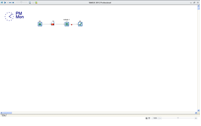
Demonstration of Presentation Mode
There are also some more helpful features found on the View tab. Explorer is an extremely useful option when there are tons of simulation objects on screen, as it allows you to select the object by name, and will then highlight the object for you. It also shows where each object routes in and out to!

Explorer in View Tab in SIMUL8
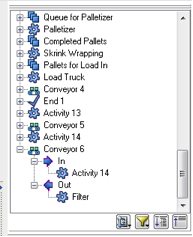
We hope you found these tips useful and please share your tips with us!