Views are a way of saving a set of non-default visual displays of a simulation. They automate the process of manipulating the screen to show certain aspects of your simulation.
Views can be set up and saved, meaning that Sub Processes can be opened in certain views and closed in others, the zoom can be altered, and the scroll bars moved as you move from view to view. It also means that there may be multiple processes shown within one simulation file, and views can be used to easily navigate through the different areas of the screen at the click of your mouse.
How to do it
Manipulate the screen to the view that you require and select the ‘Save As’ option from the ‘Save’ button drop down menu in the Custom Views group on the View tab. Assign the View a meaningful name.
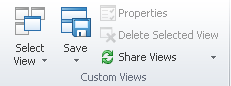
The View is now saved and can be accessed by selecting the View button or by using the CTRL and view number shortcut.
Views can also be changed during the run. Use the shortcut keys (CTRL + view number) to change the view while the simulation is running.
Views can be amended or changed by selecting a view and manipulating the screen as desired then clicking the save button again.
If you are using SIMUL8 Professional, you can even use On-Screen buttons to switch between views. Once a view has been saved and named, you can use Visual Logic similar to the example below to activate the view using a button.
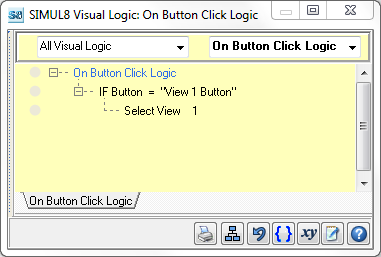
You can read more about creating an onscreen button here.