When you’re working on your simulations, do you ever wonder why, for example, there is a larger queue in line 2 than line 3? Then you think to yourself, ‘if only there was a way to see the status of all of my activities while the simulation was running’. Well guys, I’m here to tell you there’s a way to do exactly that!
In this example, I have a simulation file that is modelling 4 lines of a production center.
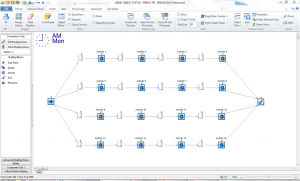
It’s clear to see that there is a lot going on. We can see that queues are building-up but we want to know more about what is causing this. In particular we want to know why there is a larger queue in line 2.
Well, with SIMUL8 we can find out why this is happening with the Object Status feature.
Go to View and select the option for Object status and check the first option to “Display Object Status”. This adds a colored block under each activity to show its status as the simulation runs. There is even a key that will show you what each color means. So now we can see that activity 6 is currently broken down and this could be the reason that there is such a large queue developing there. Genius!
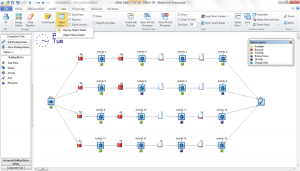
So guys, we hope you found this Friday’s Tip useful. Let us know what you think at the comments section below!
Happy Friday.