The paddle helps you to quickly build a simulation.
To access the paddle simply drag a Work Entry Point, Storage Bin or Work Center onto the screen. Providing the paddle is enabled you will notice four blue triangles around the item you placed on screen. Clicking on an arrow will open the paddle in that direction, inside the paddle icons.
In order to turn your paddle on, click FILE, then PREFERENCES, OPTIONS and from there you will see a table with paddle options, simple check the ON box to turn it on.
Once you’ve done that, clicking an icon will add a new item (Work Entry Point, Storage Bin (queue) or Work Center – depending on the icon you click) in the direction you have selected. By default items will be linked together and the paddle will jump to the newly added item. The image below illustrates this flow.
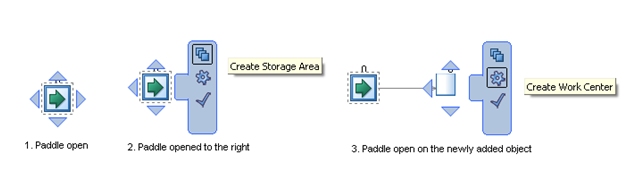
Paddle Options
Certain behavior of this feature can be modified from the simulation windows right click menu.
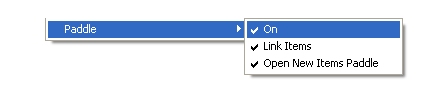 On: Allows the paddle to be turned off and on.
On: Allows the paddle to be turned off and on.
Link Items: This setting determines whether new items will be linked the parent (paddle) item using routing arrows. If switched off, imagine the step 3 of the above image with no arrow linking the two items.
Open New Items Paddle: This setting determines if the paddle will jump to the newly added item, illustrated in the above image. When switched off the paddle will remain open on the original item.
Holding the CTRL key while clicking will toggle your current ‘Open New Items Paddle’ setting, this allows you to quickly change new item creation modes without the need of going into a menu.