Friday’s Tip – Add spreadsheet results to Results Manager
 Sander / Jul 22, 2011
Sander / Jul 22, 2011
Simulation is all about testing several scenarios and see how these scenarios compare (with the aim to select the best scenario in the end).
The easiest way to compare scenarios is to include the parameters that you will be varying between runs in the results manager. However, sometimes you cannot right click a specific number of interest to add that to the results manager.
This is where spread sheets come in handy. You can right click on a cell in a spread sheet to add that value to the results manager.
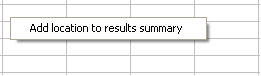
This option does not allow you to create a custom name for the entry in the results manager. In order to do that we need to apply some Visual Logic.
The command to use is ‘Sheet location to Results Summary’. The first parameter in this command is a particular cell in a spread sheet (where you store the result of interest), the second parameter (description) allows you to specify the name of the result.
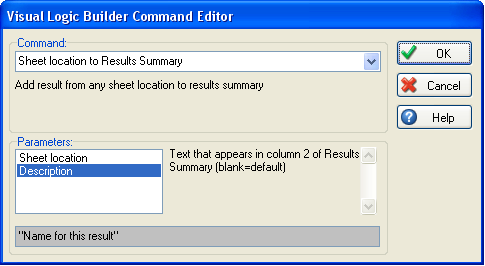
The above example will result in:
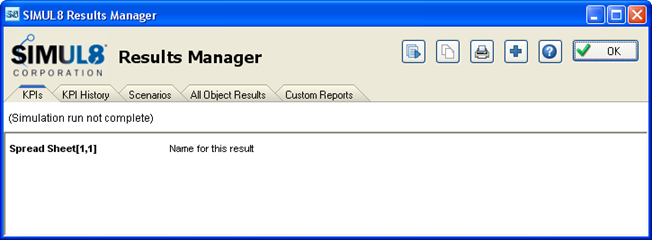
Now it will be easier to compare your results as all the parameters that you will be varying between runs will be in one place, making it easy to see what is happing and which scenario is best for you.