Friday’s Tip – Using an Activity to have a Variable Cycle Times Based on Product
If you’re wondering if it’s possible to use one Activity to have variable cycle times based on what type of product enters it, the answer is yes and this Friday Tip will show you how!
First, a Probability Profile needs to be set up. We can create a Probability Profile by navigating to the Data and Rules tab, and then selecting Distributions. Here, we will create a new distribution, in the form of a Probability Profile.
This distribution will have 3 bars representing the percentages of 40%, 40% and 20% respectively. This states that we are going to have 3 product types, each with its own probability of entering the process. Additionally, each percent must be given a value when creating the distribution. These values will be 5, 10, and 15 respectively, and this will represent the time (by default, in minutes) to process each work type. This will set up the logic behind the model.
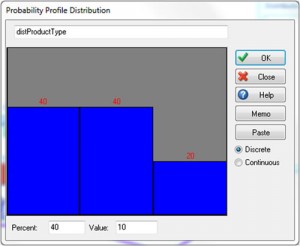
Distribution Product Type
Once this has been done, a Label must be Actioned at the Start Point; we will call this Label ‘lblTiming’, and we will Set To the Probability Profile we just created.
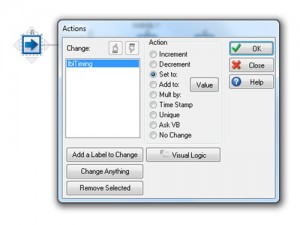
Actions Image
To do this, we will create a new Label from the Ribbon by navigating to Data and Rules > Labels. Once the Label has been created, we will now select the Start Point, navigate to Properties on the Ribbon, and then select Actions. Here, we will Add a Label to Change, and select our newly created lblTiming Label. We will then select the Set To radio button, and then set the Value to the Probability Profile we created.
The last step is to set the timing for the Activity. Instead of putting in a numerical value for the timing, we will put lblTiming (Fixed) instead.
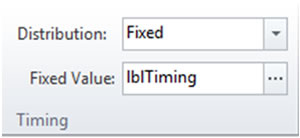
Fixed Distribution
So, how does this work? Each work item that enters the system is now stamped with a value from the Probability Profile. Some of these items will have a value of 5, some 10, and some 15; this is the value that has been associated with the Label, since we Actioned the Label to be set to the Probability Profile. By using the Label name for the Timing value of the Activity, it will read into the work item’s Label, and the time will be represented for each different product type.