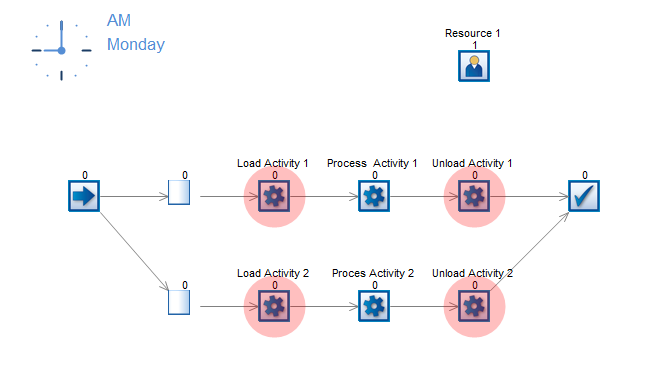Simul8 Tip: One operator running multiple stations simultaneously
How do we model Staff requirements when an operator can be running more than one station at the same time? Simul8 is very flexible when it comes to setting staff requirements; we can set an activity to require more than one staff member or to require a particular staff member (like a specialist or the best suited staff member for a given task). We can set shift patterns and we can even control how different staff members behave at the end of a shift; do they finish straight away at 5pm or work overtime until their work is completed?
Another option that we will step through in this tip is how to assign a Resource (Staff member or piece of equipment) to operate more than one activity at the same time.
Normal sharing of one Resource to two Activities:
We start with a model with two activities in parallel and a Resource assigned to both activities. When we do this we will see that the resource is shared between the activities but that it is always either at Activity 1 or at Activity 2. When the resource is at Activity 1 nothing can process through Activity 2 until Activity 1 is complete and the resource is released to be used at Activity 2. This works for many processes but sometimes we only need the resource for a small part of the activity time (like loading or unloading) and then for the rest of the process time we would like the resource to be free to go work on another Activity. So Activity 2 could be started as soon as we have loaded Activity 1 for instance.
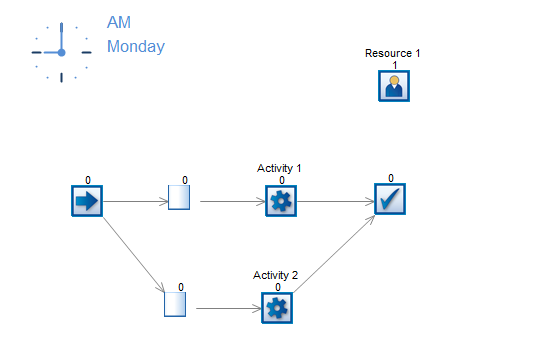
Sharing of one Resource to two Activities with loading and unloading stages:
- First we break the activity down into 3 stages: Loading, Processing and Unloading.
- We change the resource requirements so that the Resource is assigned to the Load and Unload stages but is not required for the Process stage.
- Then use groups to restrict the number of work items being processed across any set of activities to be limited to 1 work item. This prevents the next work item from attempting to load at the same time that we are trying to unload the previous work item. To do this select all 3 of the object that represent one complete activity here, e.g:
(a). Drag a box around Load Activity 1, Process Activity 1 and Unload Activity
(b). Right-click on an object with the box and select the option “Create Group”, a message will pop-up to say what group you have just created – remember this name.
(c). In the ribbon navigate to “Data and Rules”, “Groups” and then select the properties for the group that was named in step b).
(d). Half way down the group properties window there is an option to “Limit work items in group”; in the box set this value as 1. - Now run the simulation. When an item enters Load Activity 1 the resource will be used to complete that stage. After this the work item will progress to Process Activity 1 and at the same time the resource will then be released. At this point the resource may then be used at Load Activity 2.
- The Resource is now only being used to operate the loading and unloading stages.