SIMUL8 Tip: How to set the number of resources required by Label
 Christoph Werner / Jun 18, 2018
Christoph Werner / Jun 18, 2018
For many processes, the availability of resources to be able to perform certain tasks can be a constraint on performance. Patients need access to different types of specialists depending on their condition. Different types of products are worked on by dedicated machinery or workers in a manufacturing plant. In back office processes, there are tasks that are performed or signed off by particular employees or departments.
Simulation is effective for evaluating resource needs and optimizing the balance of resource tasks, without any risk to the real process. Using SIMUL8, you can simulate any work items that need different types of resources to be processed and set the number of available resources an Activity requires to process a work item.
As well as these common resource settings detailed in the SIMUL8 Help Files, some users have asked our support team how best to set the number of resources needed to dynamically process a work item. This is where work items need a specific number of resources to be processed, depending on an attached Label rather than different types of resources.
One way to achieve this in SIMUL8 is to use a Label to route work items to different activities which have fixed resource requirements. In this tip, we’ll look at an alternative solution that achieves this using less simulation objects.
How to set the number of resources required by Label in SIMUL8
In this example, we’ll use a simple four-click simulation, shown in the screenshot here.
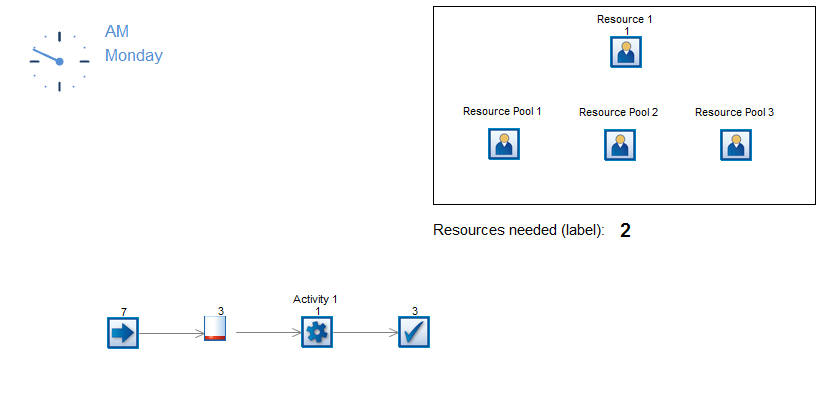
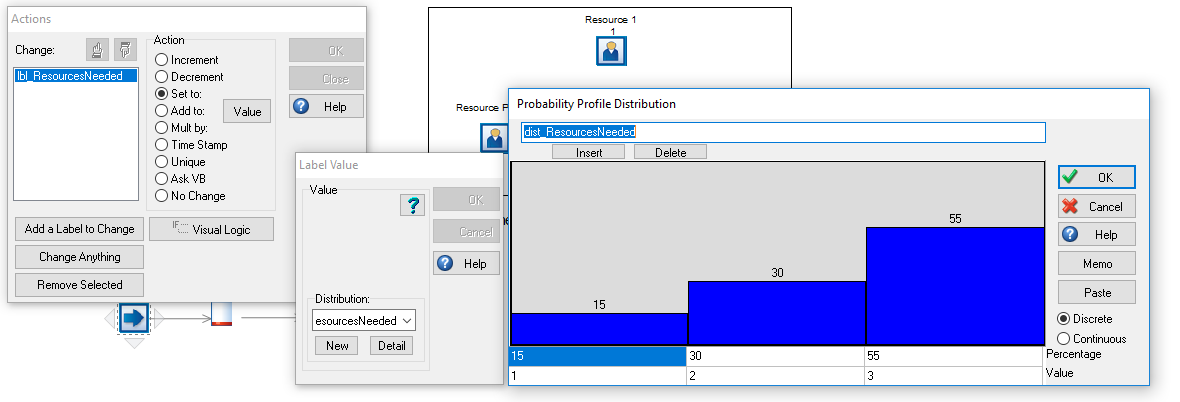
We then create three different Resource Pools and locate the same resource (Resource 1) across each of these pools. The quantity of Resource 1 available will equal the maximum number a work item can require (in this case, three resources).
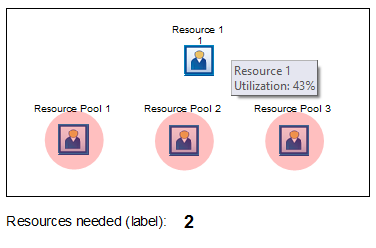
Lastly, we then set the resources required at Activity 1 to choose from a pool depending on the Label created earlier (as shown by the red box in the Activity Properties > Resources dialog screenshot below). The minimum and maximum number of resources from each pool is then set using the Activity Properties > Resources > Detail dialog, so that it is 1 for Pool 1, 2 for Pool 2 and 3 for Pool 3 as shown below:
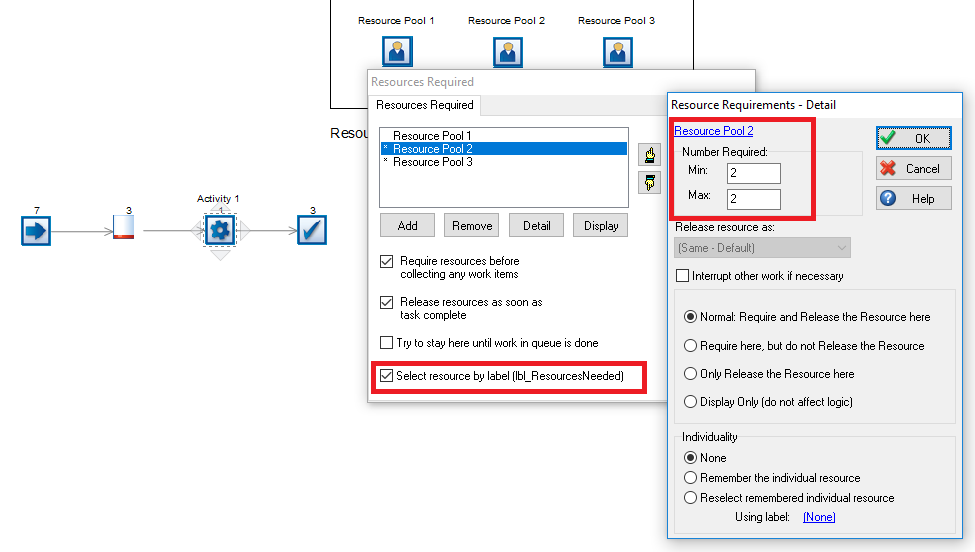
We hope that you find this tip useful and if you have any other questions on how to use a feature, please get in touch with the SIMUL8 support team.