This week our SIMUL8 Tip is about how you can interrupt resources in your simulation. This allows you to force a resource to stop its current activity and start work on another activity. On completion, the resource will then pick up where it left off on the previous activity.
The example we are going to look at is a typical back office scenario where a resource will be working on projects but can be interrupted by telephone calls throughout the day.
Step 1
To set up interruptions you will require 1 queue connected to an activity where the work is processed. You will also need another activity which connects to where the work is processed; this activity is the work which will interrupt. Finally you will need a queue where interrupted work will be stored.
Follow the example shown below:
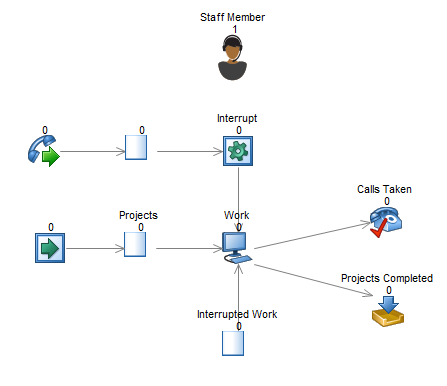
Step 2
You will need to use to special SIMUL8 labels and these can be set up in the usual way.
- Priority
- Due
The priority label is used to control the priority of the work items, so in the example the project label is set to 1 for projects and 50 for calls. This ensures that calls will interrupt the current project.
The due label is used to hold the amount of time it takes for different types of work. When work is interrupted, this label value will then be updated automatically to contain how long that task has left to complete. On each start point use label actions to set the due label to an average of 7 minutes for calls and an average of 150mins for projects.
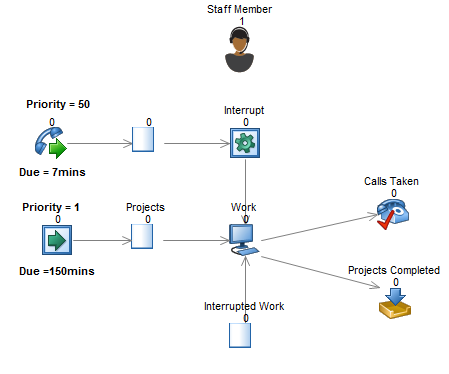
Lastly set the process time for the work activity to equal the due label.
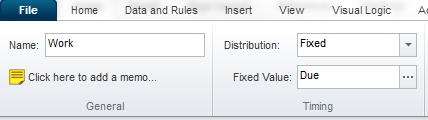
Step 3
The final step is to control the routing in prioritization for the work activity.
Select routing in from the activity tab and use the priority discipline. Ensure that the queue for interrupted work is the top priority, followed by the queue of projects and then the interrupt activity.
The final step is to control the routing in prioritization for the work activity.
Select routing in from the activity tab and use the priority discipline. Ensure that the queue for interrupted work is the top priority, followed by the queue of projects and then the interrupt activity.
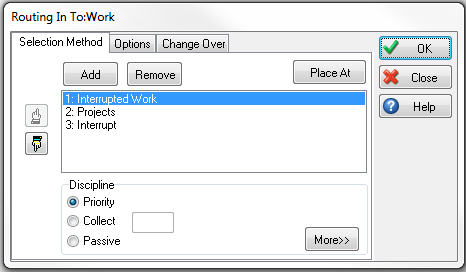
Now select the options tab and check the box Interruptible where you will be asked to select a queue. This is telling SIMUL8 where to put interrupted work, select the Interrupted work queue.
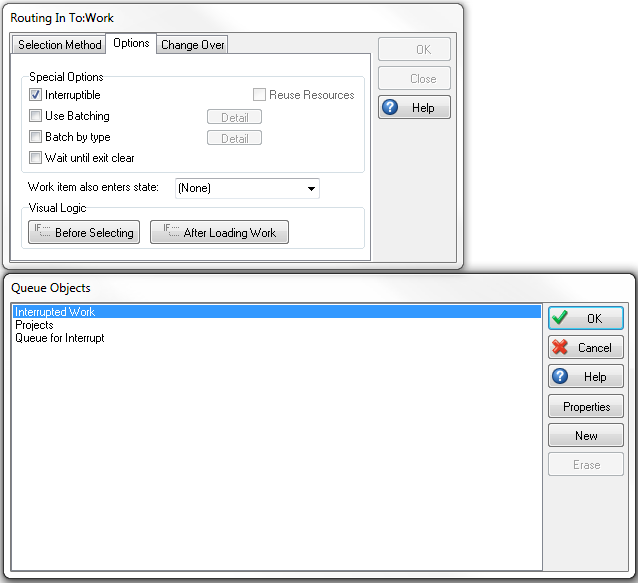
Now your simulation has been set up so that calls arriving will interrupt work on project. This is a great way to be able to experiment with how minimizing interruptions can increase completion of work.