February Online User Group – Your Questions Answered!
Thank you to everyone who attended the February Online User group on Wednesday. If you weren’t able to attend the session, or would like to view the materials, they are now available online here, including the example simulation that Glenn used during our expert hints and tips section.
During the webinar we were asked lots of great questions, and the answers to these are below.
If you have any more questions on the session then please get in touch and we’ll be sure to answer them.
Thanks again to all those who attended, we hope to see you all at our next event too!
When simulation is not currently undertaken in your organization would you advise starting with something complex or some more simple issues to ‘prove’ that it works?
The answer really depends on your company culture and the attitude towards risk and reward.
Complex challenges require a greater investment of time to solve, and the potential rewards are greater as well. Think “swing big”. If you spend weeks of time solving such a problem, then a greater payback will be expected. What is important is to demonstrate valuable results gained by using your process improvement technology.
Tackling too small a problem may get a negative reaction from management. I have heard of managers who said “I could have told you that” after simulation results were presented for a problem that didn’t seem complex enough.
Not too big, not too small, the size of the challenge depends on your company culture and willingness to support innovative process improvement techniques.
I invite discussion on this topic; please weigh in with your experience and comments.
If you want to join the discussion on this topic with Matt on LinkedIn then click here >
Can the excel import be automated?
Yes, the Excel import can be automated. When establishing an Excel connection you can find additional options on the Advanced Settings tab. One of these options is to automatically execute the Excel connection before the model resets, which will import data before each run. The option is highlighted in the screenshot below:
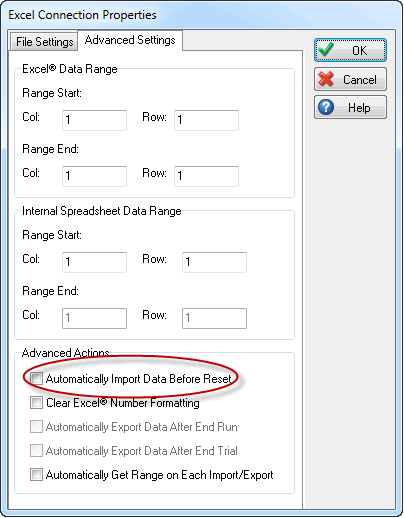
How do you validate the data for the current state before looking at alternatives, through simulation to improve the system?
Simulation thought leaders have written entire books on validation of models and there is not a simple answer to this question. Obviously the options available to you depend on whether you have a current state or whether you are modelling a non-existing system. As you describe current state I assume you are asking about a system that exists. A number of techniques we commonly use when validating simulation models include:
- Comparison of model results to actual performance metrics
- Comparison of model results to other models (e.g. Excel calculations)
- Discussion of the results with subject matter experts and/or key stakeholders
- Visual validation (looking at the animation)
- Analyzing detailed traces from the simulation model
- Mathematical comparison of model results to theoretical/actual system performance
A very comprehensive list of validation techniques can be found in chapter 10 (Verification, Validation and Testing by Osman Balci) in Handbook of Simulation: Principles, Methodology, Advances, Applications, and Practice (ISBN-13: 978-0471134039), edited by Jerry Banks. (Matthew Hobson-Rohrer has also written chapter 14 of this book on Manufacturing and Material Handling Systems)
Can you replicate groups?
In SIMUL8 we need to differentiate between replication and duplication. During the online user group we showed duplication, but groups can be replicated as well as duplicated.
Duplication:
- Select all objects you want to duplicate by using your mouse to drag a box around these objects or by holding the Ctrl key while clicking on individual objects
- Now you have two options:
- Option 1: use the duplication wizard on the home tab. Simply enter the number of copies you want to make, set an offset in both horizontal and vertical directions and click OK.
- Option 2: right click in the work area and click on Duplication Wizard. Follow the steps in Option 1.
Replication:
- Select all objects you want to duplicate by using your mouse to drag a box around these objects or by holding the Ctrl key while clicking on individual objects
- Right click on one of the selected objects and select “Properties – all selected objects”. Now change the replication level and click on OK. SIMUL8 will ask for confirmation (this functionality can be configured under File, Preferences) to apply this change to all selected objects of the same type.
What is the capacity for each conveyor?
The capacity for an accumulating conveyor is dependent on the length of the conveyor as well as the length of individual items. You can change the length of the conveyor in the properties for that conveyor. You can change the length of work items in two different ways:
- Option 1: if all work items in your simulation model have identical dimensions you can make a global change to the size of work items. Navigate to the Advanced tab and open the Work Item Types dialog. Now enter the size for all work items in the size box.
- Option 2: if work items can have different sizes you can create a system reserved label, called “Length”. When you create the label SIMUL8 will ask you for confirmation you want to use this label in combination with conveyors. Now set the label value to the size for that work item and SIMUL8 will work out how many items will fit on your conveyor belt.
Please note that the capacity for a non-accumulating conveyor is harder to determine, but it follows the same rules as for an accumulating conveyor.
Are you able to have 10 cars on the conveyor?
Using the approach from the previous question you can create a capacity for 10 cars on the conveyor. If your conveyor is much longer and you want to limit the number of cars on a conveyor you can also use some of the group functionality to limit the number of cars on the conveyor. Create a new group (data and rules tab) and add the conveyor to this group. Now limit the number of items in the group to 10 items only. SIMUL8 will now allow new work items to enter the conveyor belt as long as the limit of 10 work items is not breached.
Is the function capability available in all versions of SIMUL8?
Conveyors are available in SIMUL8 Professional only.
I have SIMUL8 basic can I create a queue with a min and max also I want the queue to be filled only when it is empty?
Answering this question is not as straightforward as it may seem. You can definitely do this in SIMUL8 Professional, using a couple of lines of Visual Logic. Whether you can do this in SIMUL8 Basic really depends on what is triggering the replenishment of the queue. Please get in touch with our support department to discuss this approach.