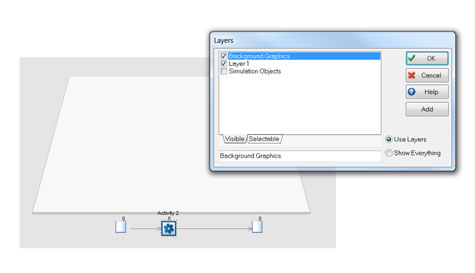Written by Tom Stephenson on Friday October 4th 2013 in Simul8 Tips, Technical Corner
SIMUL8 Tip: Using layers to improve the appearance of your simulation
Layered displays allow simulation objects to be assigned to different layers on the screen. This means there can be different displays for each area or data section of a simulation. A decision can then be made to show or hide the areas depending upon the current area of interest. This is especially useful in large or complex simulations where only certain key features need to be seen
There are two predefined layers in every simulation called Simulation Objects and Background objects. More can easily be added to group different visual areas of your simulation, which can be really useful when showing your simulation to people not familiar with the process. By deselecting a layer you are hiding it, so the important parts can be shown.
To create layers
- Go to insert → Layers
- Click the add button to create a new layer, in this case called layer 1
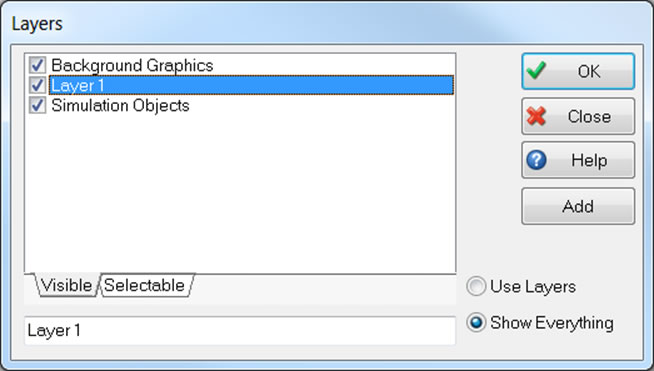
To Use Layers
- For layers to take effect the use layers option must be selected.
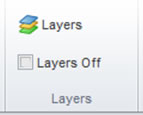
- Each Simulation Object that is placed on the screen can be assigned to one or more layers. To decide on the layer for a simulation object select the object and click right then layers → Select Layers for Selected Item followed by the layer or layers to be used for the selected object.
- To turn layers off simply check the box for this.
Example
This simulation has a 4-click model in the main room and a separate process below this.
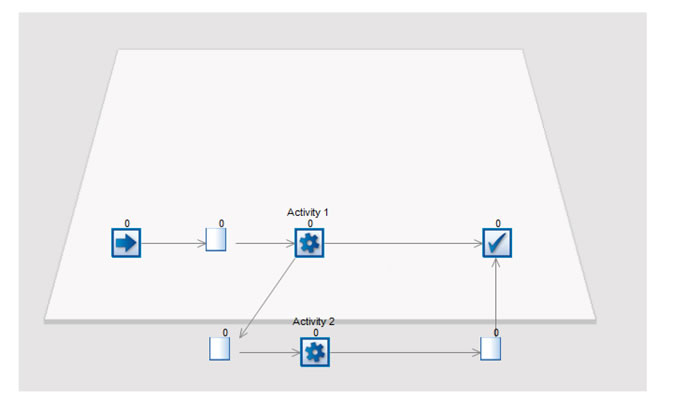
The lower three objects are all part of the created layer 1, so if I want to hide the other activities I can simply deselect them, leaving only layer 1 objects available.