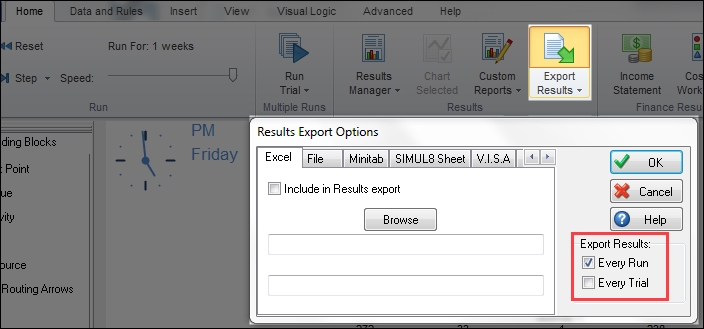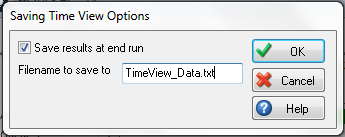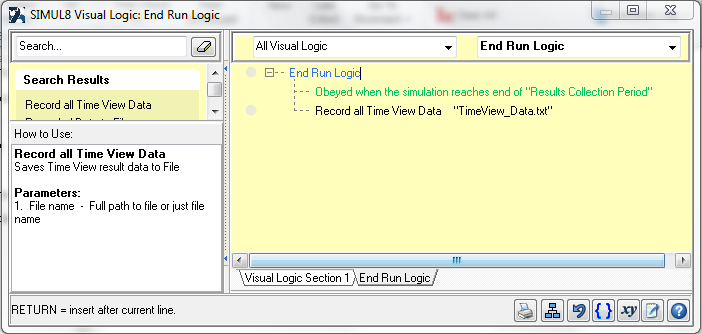Written by Glenn on Friday November 8th 2013 in Simul8 Tips, Technical Corner
SIMUL8 Tip – Export Your TimeView Results
SIMUL8’s TimeView offers an in-depth look into how your simulation objects perform over time, and how they may affect each other. Our users have now been looking to export these results for further analysis, and we’re happy to say that this is a feature already within SIMUL8!
In order to export these results, you will first need to allow SIMUL8 to export results (either at the end of every run, or at the end of every trial). In order to do this, navigate to:
Home > Export Results > Select either “Every Run” or “Every Trial”.
Now that this has been enabled, you’ll need to configure the TimeView itself to record these results. Once your TimeView is configured with the objects you need, simply right-click anywhere in the TimeView window and select “Save Results on end Run”. You’ll have to enable this by selecting the check-box in the dialog window, and then you can choose the name of the file that will be written to. This file will be saved in the same directory as your simulation model.
Once this is set up, simply run your model and you will have your results!
Alternatively, if you would prefer to use Visual Logic, there is a command that exports the same results.
Using the command “Record all Time View Data“ (on End Run Logic) will provide the same file. The only parameter for this command is the file name.
Example VL:
End Run Logic
Record all Time View Data “timeview_results.txt”
Once again, if you choose not to type out a specific file path, your results will be saved in the same directory as your simulation.