Written by Jill on Tuesday April 16th 2013 in Art of Simulation, Technical Corner, Videos
SIMUL8 2013 Tip 4 – Hot Spots
Hot Spots provide an additional Visual Verification method to quickly see results based on some key elements of the simulation.
By enabling Hot Spots on the ‘view tab’, simulation objects will become highlighted based on what metric you are measuring. The “hottest” object’s highlight will have the least transparency, and will be indicated with a number 1.
To turn Hot Spots on, just select the option on SIMUL8’s ‘View’ tab. You’ll see the options for Activities, Queues and Resource, and you can choose the drawing style – in other words, choose how the Hot Spots are highlighted.
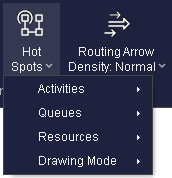
For example, you can choose to see the highest working activities in your simulation. Then the Hot Spots will appear on the highest working activities, and state numerically their utilization percentage.
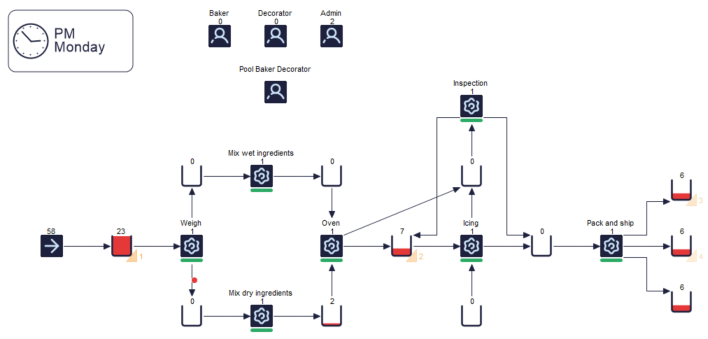
Watch the short video to see Hot Spots in action: