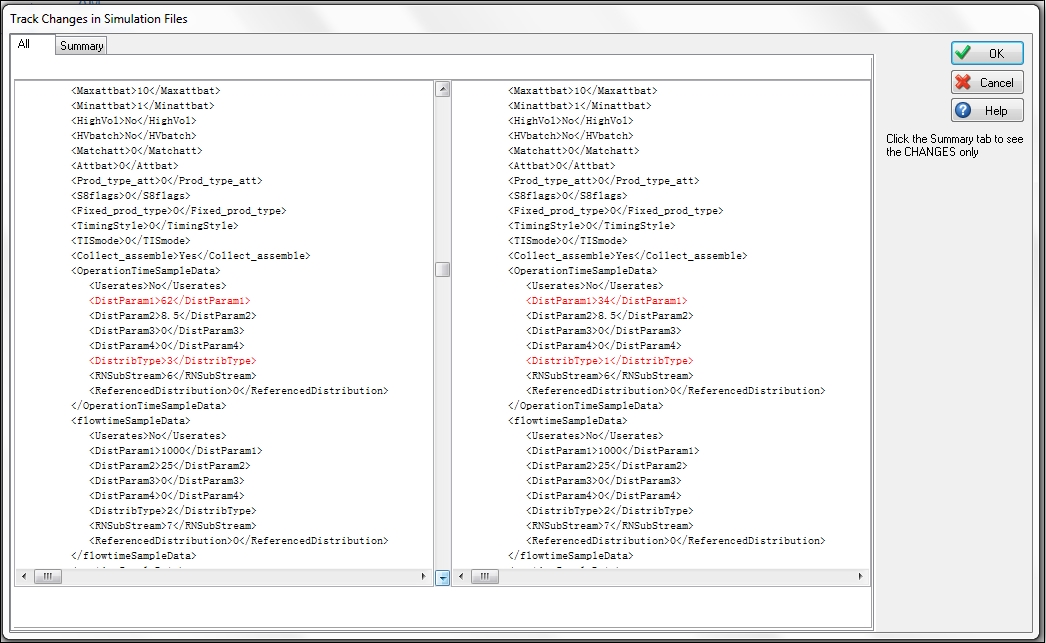Written by Glenn on Friday December 13th 2013 in Simul8 Tips, Technical Corner
SIMUL8 Tip – Comparing and Merging Simulations
This week, we’ve got two features that help you work with multiple simulations. The use of the Combine and Merge features within SIMUL8 allow you to compare any changes between two simulations (in XML format), and combine two or more pre-existing simulations you that have saved. This can be a time saver in a project that has multiple simulation experts working on it!
Merging Simulations
You can find the Merge Simulations feature on the Advanced Tab, in order to select another simulation to be merged into your currently open simulation.
This feature can be beneficial if you are working in a large simulation team, and many pieces of a larger model are being worked on individually. Once the Merge Simulation feature is used, the selected simulation will appear in the simulation window of your current model, and will copy over all information. This means you don’t have to worry about copying over Visual Logic, variables, and spreadsheet data as this feature will take care of that for you!
Comparing Simulations
The Compare Simulations function is accessed through the Advanced Tab.
This the current simulation with a saved version of the simulation and reports and differences.
Select Compare Simulations from the Advanced Tab and browse for the saved file that the open file is to be compared with. The files are displayed in XML format.
The Track Changes summary produces a comparison of the current and saved file. Any differences are displayed in red and can be copied to the clipboard.
The Summary tab displays only the lines in the current simulation that differ from the saved version.